I recently worked with a team that had to share news with their customers and partners that could negatively impact the customer’s satisfaction with the company’s products and, ultimately, their relationship.
While the team spent a lot of time preparing the talking points and prepping the sales team on how to share the news, I realized that a key component was missing:
How would the customers feel or respond to this news?
I thought these were important reactions that we should try to collect and analyze, which would then give the team insight as to what to do next.
My requirements were as follows:
Make the data collection process standardized. While we wanted to be able to gather actual comments from customers, I also knew we needed to provide the sales team with a simple scale to categorize the customer’s response to the news. This would give us a way to interpret whether the reactions were favorable or negative.
Make the data collection process actionable. Whenever you collect data, you always want to keep in mind how you can make the data actionable. At the very least, this means the ability to use the data to create reports, charts, and dashboards for the leadership team to stay informed and make decisions. Taking it a step further, would there be “triggers” in this process that might call for some type of timely follow up?
Make the data collection process simple. As much as possible, we wanted this to be part of the sales team’s regular workflow that would take just a minute or two of their time.
Make the data collection process mobile. We realized that many of the discussions would be handled face-to-face, away from the office, so the salesperson would need to be able to provide a quick update on their smartphone or tablet.
The first two requirements — standardized and actionable — were the most important. The last two requirements — simple and mobile — could be optional requirements under certain circumstances, but in this case, I knew we had the tools available to make these requirements possible, and I also knew we would get the best adoption of the process if we could meet these last two requirements.
First, I wanted to address the most important requirements. To make the data standardized, I wanted to provide the sales team with a simple scale to categorize the customer’s response to the news. It had to have just a few options that would be easy for the sales team to select from.
The simple scale we settled on was:
Positive
Neutral
Negative
To make the data actionable, I knew we would be able to take the responses from this very basic scale and develop a simple chart that would show the percentages responding to each option: positive, neutral, or negative.
We would also want to be able to connect each response to an individual salesperson and to an individual contact at a customer, so that we could pull in other information for our dashboards — percent of customers contacted; percent of key customers contacted; number of customers contacted by salesperson; etc.
But beyond charts and dashboards, there were other actionable triggers we could consider.
What if someone had a negative response to the news? We should flag them for follow-up by someone on the leadership team. To simplify the follow-up, we would assign it to the salesperson’s manager. They could then review the information and decide if they would follow up on their own, or send it on to another member of the leadership team.
What if someone had a positive response to the news? We should flag them for follow-up for a customer testimonial. We could then assign this to a member of the marketing team.
Now, with these requirements and ideas in mind, I could turn to the tool that would make all of this possible: Salesforce.com Visual Flow.
To make the process simple for the salesperson, I created a custom button on the Contact page in Salesforce, called “Relationship Update.” Clicking this button would start the Visual Flow, which would present the salesperson with the data collection process. Placing the button on the Contact record in Salesforce made it easy for a salesperson to access during their interaction with the customer.
And because it’s built in Salesforce, it automatically checks the box of making the process mobile.
I wanted to present a simple data collection form for the salesperson to fill out, collecting the following data:
Date of Contact (defaulting to today’s date, but changeable if they need to add older information)
Three radio buttons to classify the Relationship Status:
Positive
Neutral
Negative
Now to the “fun stuff” of what the Visual Flow would automatically do in the background with that data:
a green Positive
a yellow Neutral
a red Negative
A standard Subject line (making reporting easier)
The selected Status in the subject line
The Comments in the Description
The Date and User
Links to the related Contact and Account records
Post the Comments to the Account’s Chatter feed with a Topic of #RelationshipStatus so that users can subscribe to the Topic and receive updates as they happen.
If a Status of Negative is selected, send an email to the user’s manager, including the Comments, so that the manager is aware and can follow-up or escalate as appropriate.
If a Status of Positive is selected, present the user with a second screen, asking if this Contact might provide us with a good testimonial. If the user selects the Yes radio button, a Task is created for a member of the marketing team to follow up. If the user selects the No radio button, no Task is created.
Thankfully, with the tools that Salesforce provides, implementing this solution was quick and relatively simple. I presented the idea to the sales leadership team and got their approval on Wednesday afternoon, I developed and tested the tools in Salesforce on Thursday, and we trained the sales team on how to use it on Friday morning.
And because simplicity was a key focus of the solution, it was easy for the sales team to understand the process and use it — we spent about 15 minutes providing them with a demonstration, and then allowed them to enter sample records in a Sandbox environment.
Overwhelmingly, this was a positive solution for the company. I say this not for my own benefit as the person who developed and implemented it, but because it would have been useless had not the sales team done such a great job of contacting their customers and using this process to provide valuable information to the company.
We quickly started to see the benefits of gathering this information:
Thanks to the reports and dashboards, we were able to monitor the Positive/Neutral/Negative feedback, and realize that just over 90% of the customers contacted had a Positive or Neutral reaction to the news and feeling about the future of the company.
Thanks to the reports and dashboards, we were able to create a contest among the sales team regarding who could make the most customer contacts within given time periods. It’s amazing how an inexpensive gift card or coffee mug can bring out the competitiveness among a good sales team.
Thanks to the automation, we were able to flag any Negative responses for follow-up by the management team, helping to alleviate some fears that customers had, and assuring them of the company’s plan to manage the situation. This also helped the leadership team understand the areas that most bothered customers or led to misinformation, so they could be sure to clarify those in press releases or FAQs.
Thanks to the automation, we were able to flag any Positive responses for follow-up by the marketing team, and received some very encouraging comments from customers who were committed to remaining customers of the company.
Thanks to the comments and hashtag being added to the Chatter feed, we were able to “at-mention” other users (@username) and bring them into conversations about feedback from specific customers. For example, one customer mentioned some negative information their employees had received from a third-party vendor. We were able to bring the team member who managed that vendor relationship into the discussion on the Chatter feed, they were able to follow up with the vendor to provide them with correct information, and helped resolve an issue that we would otherwise not been aware of.
Thanks to all of the information coming in, we were able to work with the marketing team to create posters that were then posted around the company’s building — near employee entrances, in the elevators, etc. The posters included the customer sentiment chart (Positive/Neutral/Negative), as well as some of the testimonials we were able to gather. This allowed employees who didn’t regularly interact with key customers to see the overwhelmingly positive response to the information, and helped boost morale across the company at a dark time.
Even when managing a Customer Relationship Management (CRM) tool, it can be easy to lost sight of capturing more than customer demographic or purchase data. But with the right mindset, priorities, and tools, you can also capture customer sentiment and feedback, which can add a new level of insight into your company’s performance and the strength of your customer relationship.
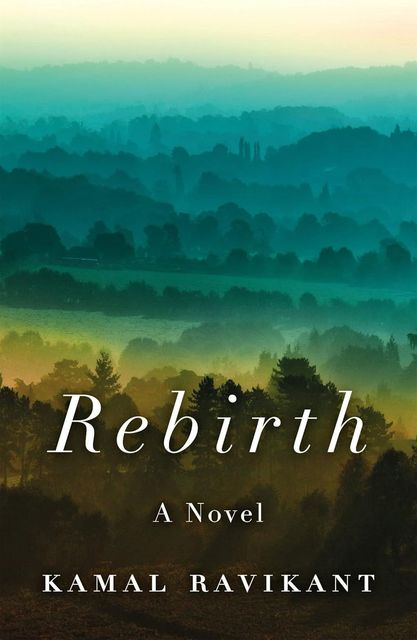 Do Any Happy People Do This Thing?
Do Any Happy People Do This Thing?