Updated instructions and screenshots on December 11, 2019.
I love Google Calendar 🗓, and I love the fact that I can have more than one calendar with my single Gmail account.
Of course there is the default calendar that comes with your Gmail address, but you can also add other calendars under the same Gmail account for a variety of reasons:
I hope the ideas for multiple calendars are starting to come to you.
Now comes the challenge: I want to create a calendar event, but I want it to appear on more than one calendar.
The steps below outline a process to allow an event to appear on more than one calendar. The steps involve creating a new calendar, getting the calendar’s ID, adding the new calendar as a Google Contact, and finally adding the new calendar/contact as an invitee to your event(s). I’ll use the Pets calendar idea as an example.
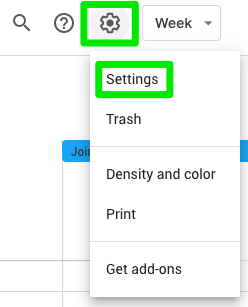 Google Calendar Gear Icon and Settings screenshot
Google Calendar Gear Icon and Settings screenshot
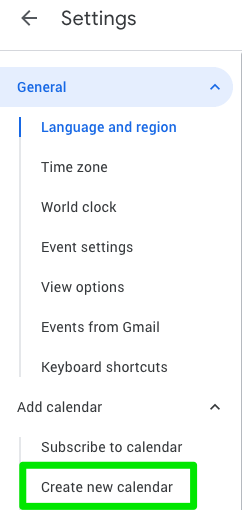 Google Calendar Create New Calendar screenshot
Google Calendar Create New Calendar screenshot
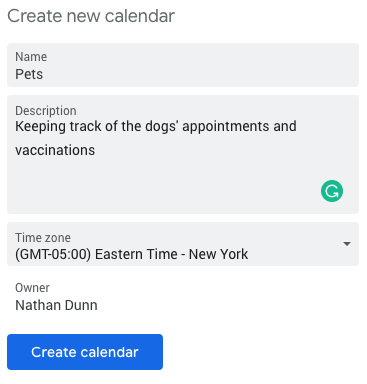 Google Calendar Create New Calendar View screenshot
Google Calendar Create New Calendar View screenshot
Provide a calendar Name (e.g., “Pets”).
Optionally, provide a Description (e.g., “Keeping track of the dogs’ appointments and vaccinations”).
Select the Time zone (it should default to the same time zone as your other calendars).
Click the Create calendar button.
Now you can click the left arrow ← next to Settings in the upper left corner to return to your calendar.
Your new calendar will now show up in the list of My calendars.
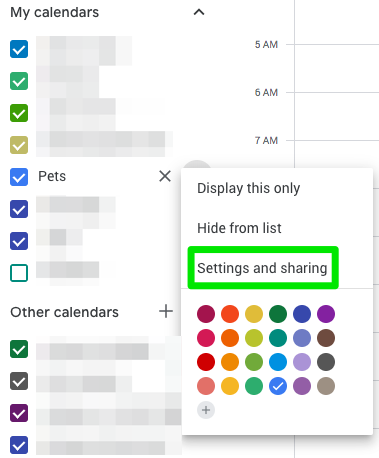 Google Calendar Settings and Sharing screenshot
Google Calendar Settings and Sharing screenshot
From the Settings window, scroll down to the Integrate calendar section, and you should see a Calendar ID — a long string of numbers and letters followed by @group.calendar.google.com, forming an email address.
Highlight the Calendar ID and copy it using Ctrl+C (Windows) or Cmd+C (Mac) on your keyboard, or Edit > Copy from the browser menu.
(NOTE: While you’re here in Settings, you may want to check that Auto-accept invitations is set to Automatically add all invitations to this calendar, so that any events are automatically accepted and added to this calendar.)
To make it easier to reference this calendar in future events that you create, it’s best to add this calendar to your list of Google Contacts.
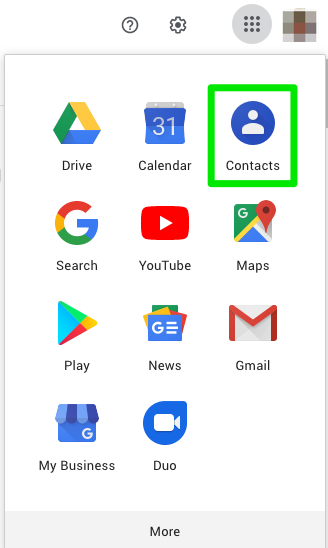 Google Apps Grid and Contacts screenshot
Google Apps Grid and Contacts screenshot
Your Google Apps icons may appear in a different order than what is shown in my screenshot, and you may even need to click the More button at the bottom to find Contacts.
This will open Google Contacts in a new tab in your browser.
From the upper left corner, click the Create contact button.
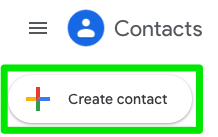 Google Contacts Create Contact screenshot
Google Contacts Create Contact screenshot
From the Create new contact window, provide a name for your calendar (I like to put it in the Last name field).
In the Email field, paste the Calendar ID that you copied in the steps above. You can paste it using Ctrl+V (Windows) or Cmd+V (Mac) on your keyboard, or Edit > Paste from the browser menu.
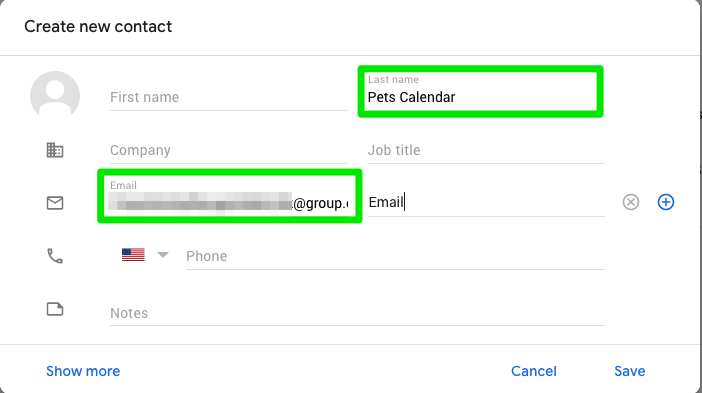 Google Contacts Create New Contact screenshot
Google Contacts Create New Contact screenshot
Now, when you create a new event in Google Calendar, you can add your new calendar/contact to the list of invitees.
Create a new event in Google Calendar.
When you edit the event, you will see a place on the right side where you can Add guests.
In the Add guests field, type the name of the new new calendar/contact that you created in the steps above and click the Add button. (NOTE: There may be a time delay between when you create the calendar as a Google Contact and when it will be available to add as a guest to your new events. Be patient.)
Your new event will now appear in the calendar where you created it, and also in the calendar that you added as a guest.